 |
Load overlay file. Note that the upper button loads a
single overlay file, clearing the current overlay. The lower
button adds to the current overlay.
|
 |
Save all overlays |
 |
Save all overlays to a different file. Note that the upper
button saves all overlays, the lower just the current one. |
 |
Copy current overlay to clipboard |
 |
Add another overlay from the clipboard |
 |
Fix all parameters, i.e. set Float = "no" for all
parameters. |
 |
Cycle through units (cm-1, nm, MHz, Kelvin and
eV), converting parameter values as appropriate each time.
For overlays this is not normally required, as the the
position units will be converted automatically to those
selected for the main plot. Note also that in the overlays
window the convert operation is applied to the currently
selected object, not the entire tree of objects. |
 |
Add overlay from file. Note that the upper button loads a
single overlay file, clearing the current overlay. |
 |
Export current overlay to file. Note that the upper button
saves all overlays, the lower just the current one.
|
 |
Copy peaks to clipboard |
 |
Delete peaks from this overlay |
 |
Perform various operations on
the spectrum; many of these can also be performed by right
clicking on the overlay on the main window, if it is plotted
separately from other traces.
| Invert |
Multiply the intensity at each point by -1. Note
that versions before 10.1.108 used Imax
+ Imin
- I.
|
| Crop |
Discard points outside selected range, as
specified as FirstPoint
to LastPoint.
These can be set to the current visible region by
right clicking on the overlay in the main window and
selecting "Select Visible".
|
| Find Zero |
Uses a heuristic to attempt to set baseline
to the probable zero level of the spectrum.
|
| Scale |
Prompts for a vertical scale factor
to apply to the entire spectrum. This is needed only
when contour if the order of magnitude of the data
is very different from the calculated data,
resulting in a Scale
variable very different from one. The Baseline
and Scale variables will need adjusting
after scaling.
|
| Join To... |
Add selected spectrum to the current spectrum; if
done from the main window the join point is at the
mouse position, otherwise any overlap region is
divided equally between the two spectra.
|
| Join All,Unscaled |
Join all spectra of this type together, ignoring
the vertical scaling |
| Join All,Scaled |
Join all spectra of this type together, using the
vertical scaling |
| Smooth... |
Smooth (and differentiate if required) the
spectrum. The method used is Savitzky-Golay
smoothing as originally described in A
Savitzky and MJE Golay, Anal Chem, 36,
1627 (1964).
|
| Compress... |
Compress the spectrum by either:
- averaging every n points together
- averaging all points within a specified
interval, to give points on a regular grid.
(This can expand the spectrum if the interval is
less than the starting interval.)
A dialog box allows the choice to be made.
|
| Discard
Frequency |
Replace frequency with point number |
| Discard
Intensity |
Set Intensity to 1, and convert to linelist |
| Separate |
Produce two independent intensity channels from
frequency and intensity |
| Swap x and y |
Swap frequency and intensity channels |
|
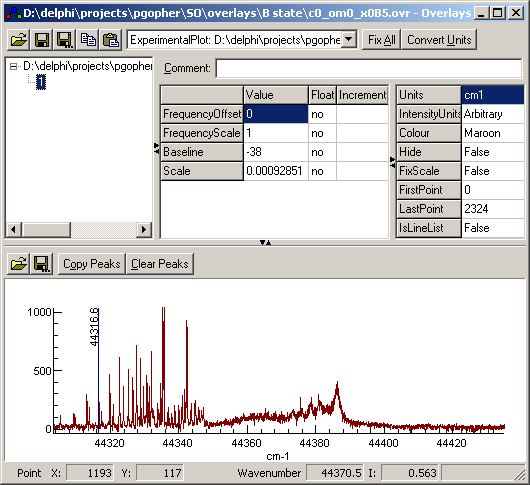












 This allows an
overlay to be selected from the overlays currently loaded.
Overlays can also be selected using the tree view in the overlays
window.
This allows an
overlay to be selected from the overlays currently loaded.
Overlays can also be selected using the tree view in the overlays
window. 