| |
<Prev Next> |
This window is used to import parameters for a
set of states or transitions from a spreadsheet or other table,
and gives an easy way to set up a lot of objects at once. It can
be used on State, Transition Moment, Perturbation and Nuclear Spin - Nuclear Spin objects. To
invoke it, right click on the object you want to work on (the
template object) in the Constants
Window and select "Import...".
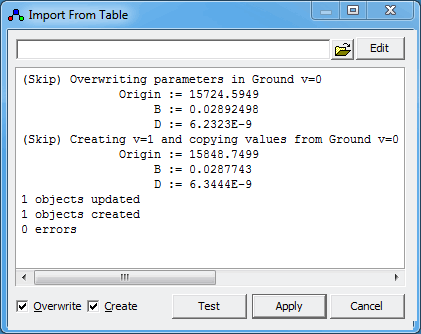
Items can be separated by commas, to give a CSV file as above, tabs, or spaces, and can also be copied and pasted from a spreadsheet. (Leave the file name field blank to use the clipboard.) The first item in the top line is the template for the state name; the * in the template is replaced by the first item on the subsequent lines to make up the state name for each line. If the template is simply "v", the template is found by replacing any digits on the end of name of the template state with *.v=*,Origin,B,D 0,15724.5949,2.892498E-0002,6.2323E-0009 1,15848.7499,2.877430E-0002,6.3444E-0009
Note that importing settings that change the displayed name of the object may give unexpected results.v=*,v=*,Strength^2 0,0,4.09E-5 0,1,0.0001555