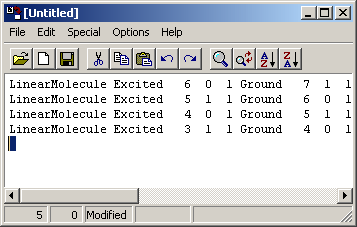File
|
|
|

|
Open (Ctrl+O)
|
Open a file |

|
New (Ctrl+N)
|
Create a new file |
|
Reload
|
Reload file from disk |
|
Close
|
Close file
|
 |
Save (Ctrl+S)
|
Save file
|
|
Save As...
|
Save file with new name
|
|
Open File at Cursor (Ctrl+Enter) |
Read the file name at the
current cursor position, and open it in a separate slave
editor window.
|
|
Start File at Cursor (Alt+Enter)
|
Execute file with name under
cursor (as if double clicked in explorer) |
|
Another...
|
Open a separate slave window
|
|
Print
|
Print the file
|
|
Print Preview
|
Preview printing of the
current file
|
|
Exit
|
Close the editor
|
Edit
|
|
|
 |
Undo (Ctrl+Z)
|
Undo last edit
|
 |
Redo
|
Redo last undone action |
 |
Cut (Ctrl+X)
|
Copy selected text to the
clipboard and delete it
|
 |
Copy (Ctrl+C)
|
Copy selected text to the
clipboard. |
|
Clear (Ctrl+Del)
|
Delete selected text
|
 |
Paste (Ctrl+V)
|
Paste selected text from the
clipboard
|
|
Select All (Ctrl+A)
|
Select all the text
|
 |
Find... (Ctrl+F)
|
Bring up dialog to find text
|
 |
Find Next (F3)
|
Find next occurrence of the
text that was last looked for
|
|
Find Word (F2)
|
Find next occurrence of the
word at the cursor
|
|
Replace... (Ctrl+R)
|
Bring up dialog box for
searching and replacing text.
|
|
Go To Line... (Ctrl+G)
|
Prompt for line number to go
to.
|
Special
|
|
|
|
Set Bookmark (Ctrl+B)
|
Set the bookmark to the
current cursor location
|
|
Exchange with Bookmark (Shift+Ctrl+B)
|
Exchange cursor and bookmark
locations
|
|
Goto Bookmark
|
Move cursor to bookmark
|
|
Increment (F11)
|
Increment number under
cursor. This is most useful when recording keystrokes
|
|
Decrement (Shift+F11)
|
Decrement number under cursor
|
|
Remove Tabs
|
Replace tabs with spaces in
selected text. |
|
Set Tab
Spacing...
|
Prompt for the tab spacing; the default is 8.
|
 |
Sort Up
|
Sort the lines in the file in
ascending order. To indicate the columns to sort on select
the appropriate characters in one line.
|
 |
Sort Down
|
Sort the lines in the file in
descending order. To indicate the columns to sort on select
the appropriate characters in one line. |
Options
|
|
|
|
Record KeyStrokes (Shift+F12)
|
Start recording key strokes
(and menu selections). To stop recording, select this menu
item again. "Recording" is indicated in the status bar while
recording.
|
|
Play Macro (F12)
|
Execute the recorded actions
again.
|
 |
Font...
|
Choose the font used to
display text
|
|
Keep Backup
|
If selected (the default)
then rename the previous version of the file (as
<filename>.bak>) before saving the file. |
|
Alien Newline
|
If not selected (normally the
default, but see "Preserve Newline") then the normal line
ending character(s) are used on saving the file:
- Windows: Carriage Return and Line Feed
- Unix/Mac: Line Feed only.
If selected the alternative style is used.
|
|
Preserve Newline
|
If selected (the default)
then the line ending used in a file is determined on
reading, and used to set "Alien Newline" so that the line
ending is preserved on saving.
|
|
Slave
|
If selected (the default)
then the editor will respond to requests from PGOPHER to save the
file.
|
Help
|
|
|
|
About...
|
Display the version of the
editor.
|